Twitter Bot in Python (without API)
Brief
I wanted to make a python script which would share my latest blog on Twitter & Linkedin, So I made one.
We will use firefox as the browser thus, we would need geckodriver. The tutorial assumes you already have it.
Code Breakdown
Modules
from selenium import webdriver
from selenium.webdriver.firefox.options import Options
import warnings
import time
-
We are gonna use Selenium for webscrapping
-
options so we can open browser in headless mode
-
Warnings to ignore deprecation warnings given by selenium. You would want to improve your code so the warnings go away but I go this way.
-
Import time so we can pause the script when pages are loading
Ignore Warnings
warnings.filterwarnings("ignore", category=DeprecationWarning)
This line will stop selenium to bloat terminal with warnings.
Set Options (optional)
options = Options()
options.headless = True
These lines will make sure that browser window does not open. This is optional. I am going with headless browser.
Message Input
msg = input("Enter your message: \n")
This line takes input from the user and puts it in a variable ‘msg’. This variable will be used as the main post. \n makes the output start from the next line instead of being next to the question. Something like this:
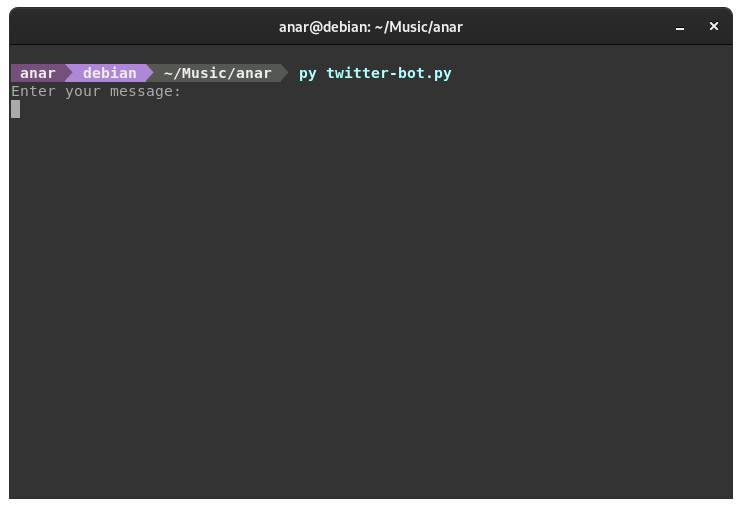
Twitter Credentials
uname = "<username>"
pwd = "<password>"
Very self explainatory. This part takes username and password gives it variables “uname” and “pwd”.
Open Firefox
driver = webdriver.Firefox(options=options)
This line of code opens Firefox with the options set previously.
Open Login Page
driver.get("https://twitter.com/i/flow/login")
time.sleep(5)
First line opens the login page for twitter. Second makes the script sleep for 5 seconds using the time module.
Select the Username Field
username = driver.find_element_by_name("text")
username.click()
These lines select the username field on the twitter login page.
Enter Username
username.send_keys(uname)
Enters username in the username field.
Proceed
driver.find_element_by_css_selector("div.css-18t94o4:nth-child(6) > div:nth-child(1)").click()
time.sleep(1)
These lines click ’next’ on the page.
Select the Password Field
password = driver.find_element_by_name("password")
password.click()
Select the password field.
Enter the password in the password field
password.send_keys(pwd)
Enter the password in the password field.
Click Login Button
driver.find_element_by_css_selector(".r-ywje51 > div:nth-child(1)").click()
time.sleep(5)
This clicks on the login button and pauses the script for 5 seconds so the main twitter page can load.
Click the Text Box
driver.find_element_by_css_selector(".public-DraftStyleDefault-block").click()
This clicks the twitter text box aka “Whats happening?”
Type the Message
text = driver.find_element_by_css_selector(".notranslate")
text.send_keys("", msg, " ")
These lines type the messsage from the variable “msg” set earlier.
Click the Tweet Button
driver.find_element_by_css_selector("div.r-l5o3uw:nth-child(4)").click()
Clicks the “tweet” button
Close the Browser
driver.close()
This closes the browser. The script ends.
Entire Code
I have added some other things which personilises and makes the code neat i.e. Comments, Progress, ACII.
Whole code:
#!/usr/bin/env python3
#import modules
from selenium import webdriver
import warnings
import time
#store start time
start_time = time.time()
#print acii
a = '''
+-++-++-++-+ +-++-+ +-++-++-++-++-++-++-+ +-++-++-++-++-+
|c||o||d||e| |b||y| |M||a||n||s||o||o||r| |B||a||r||r||i|
+-++-++-++-+ +-++-+ +-++-++-++-++-++-++-+ +-++-++-++-++-+
'''
print(a)
#ignore warnings
warnings.filterwarnings("ignore", category=DeprecationWarning)
#set option for headless browser
options = Options()
options.headless = True
#ask msg
msg = input("Enter your message: \n")
#creds
uname = "<username>"
pwd = "<password>"
#open firefox
driver = webdriver.Firefox(options=options)
#go to login page
driver.get("https://twitter.com/i/flow/login")
time.sleep(5)
#click on username field
username = driver.find_element_by_name("text")
username.click()
#print progress
print("Logging in twitter\n")
#type the username
username.send_keys(uname)
#click "next"
driver.find_element_by_css_selector("div.css-18t94o4:nth-child(6) > div:nth-child(1)").click()
time.sleep(1)
#click on the password field
password = driver.find_element_by_name("password")
password.click()
#type the password
password.send_keys(pwd)
#click login
driver.find_element_by_css_selector(".r-ywje51 > div:nth-child(1)").click()
#wait for the page to loaod
time.sleep(5)
#print progress
print("Tweeting\n")
#click on "what's happenning?"
driver.find_element_by_css_selector(".public-DraftStyleDefault-block").click()
#type your msg
text = driver.find_element_by_css_selector(".notranslate")
text.send_keys("", msg, " ")
#tweet!
driver.find_element_by_css_selector("div.r-l5o3uw:nth-child(4)").click()
#print progress
print("Tweeted\n")
#close the browser
driver.close()
#print time it took
print("time to complete tweeting", time.time() - start_time)
View the python file on github.
that’s it ✌🏽