Install Windows on Linux
Brief
Some things just are better on windows than linux thus having a windows virtual machine(VM) is a great idea specially when daily driving linux.
We will be using Vert Manager to use windows 7 on vanilla Debian linux however, this will work on any Debian based system i.e Ubuntu.
Machine I am using:
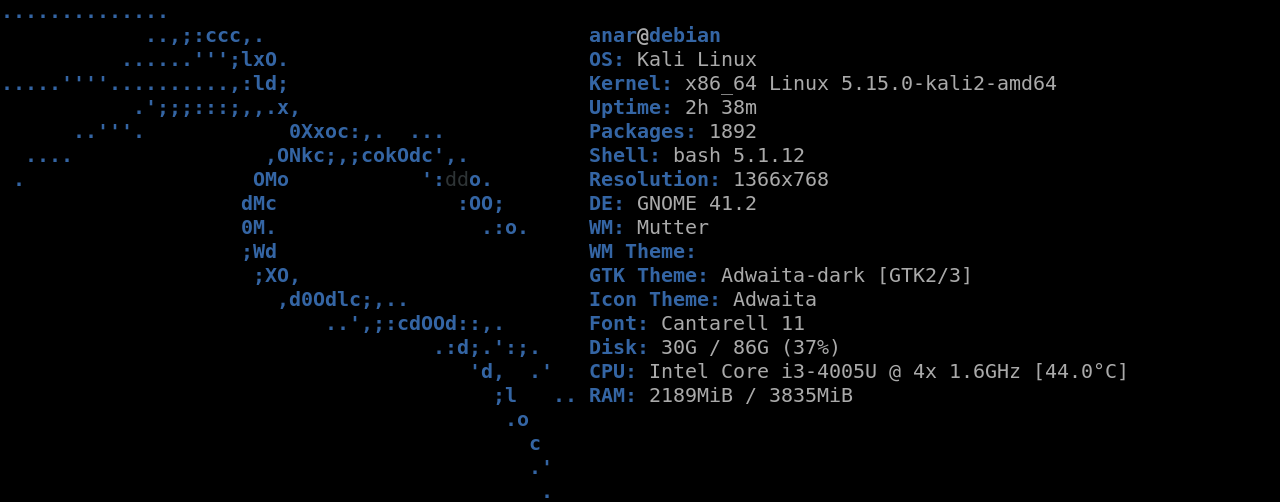
Step 1: Confirm virtualization
Open terminal and type
grep -o "vm\|sum" /proc/cpuinfo
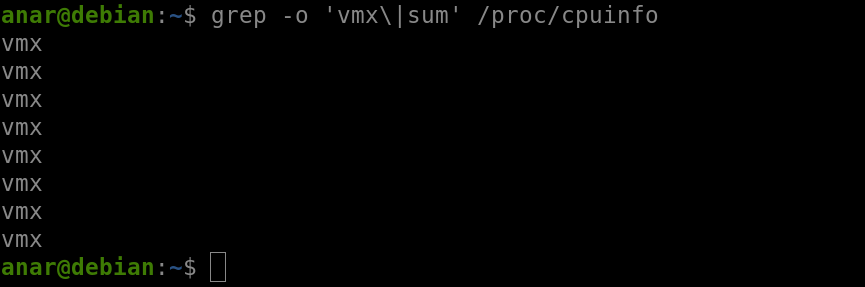
here the command outputs ‘vmx’ but if u are not using intel processor it will show ‘SVM’ instead. If it doesn’t show anything that means virtualization is not enabled. (search for your make and model and how to enable virtualization in this case since the BIOS menu looks different for every system).
Step 2: Downloading
Start downloading Windows 7 Next, install qemu-kvm and its dependencies
sudo apt install qemu-kvm libvirt-clients libvirt-daemon-system bridge-utils libguestfs-tools genisoimage virtinst libosinfo-bin virt-manager -y
then run
sudo adduser $USER libvirt && sudo adduser $USER libvirt-qemu
This command adds user to KVM group

Step 3: Installation
Open Virt Manager
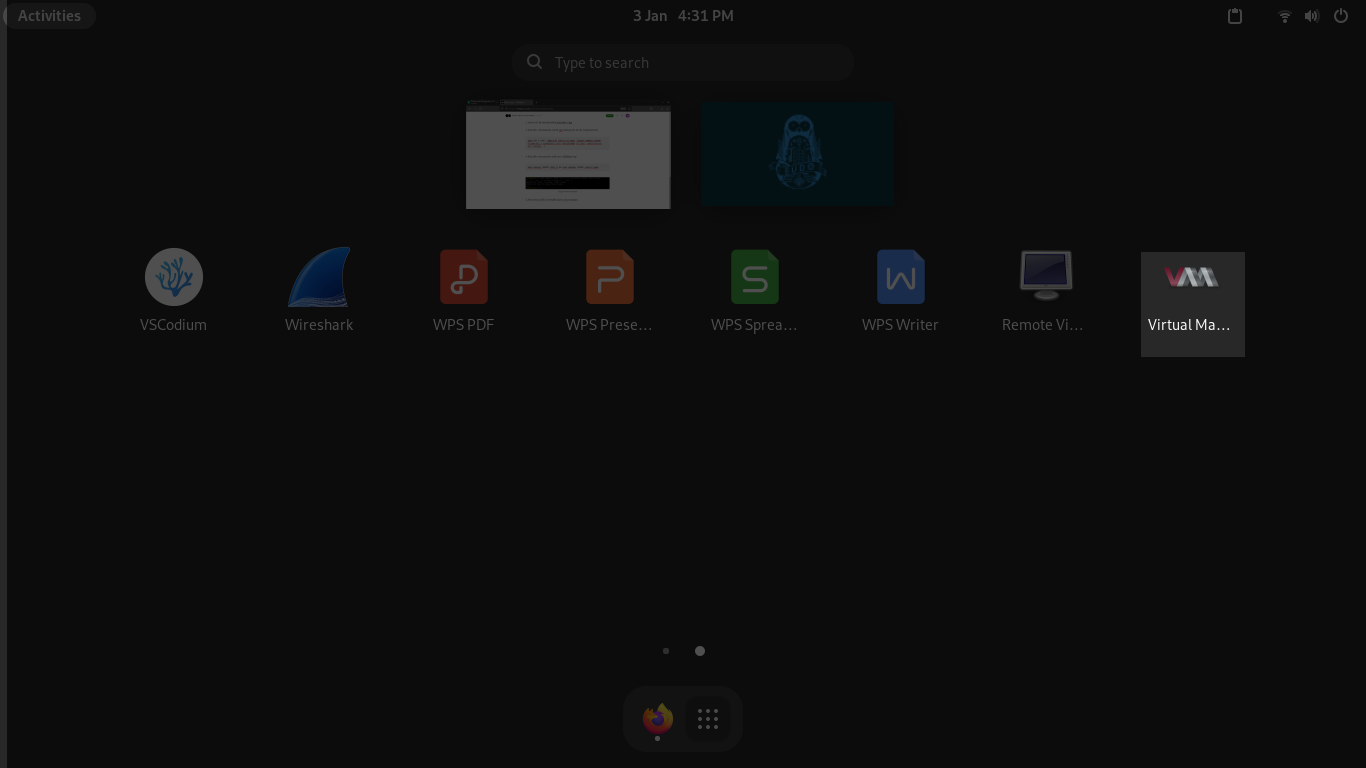
Go to file -> New Virtual Machine
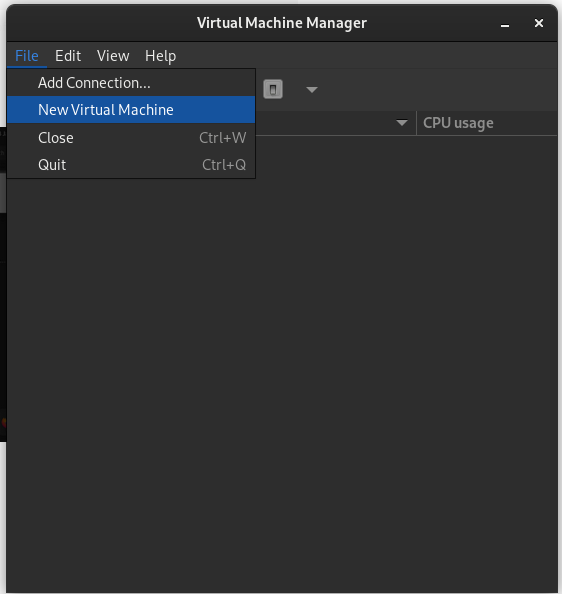
Choose “Local install media (ISO image or CDROM)”
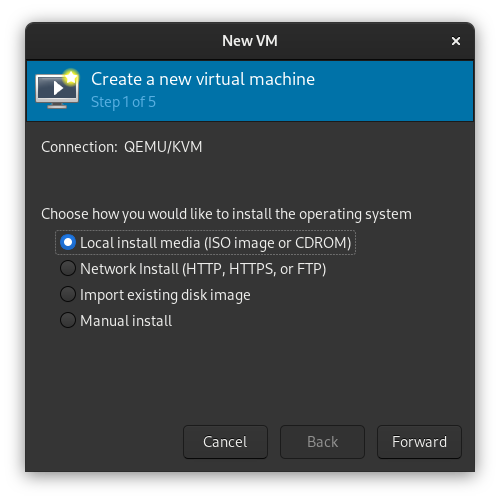
Browse to your iso file
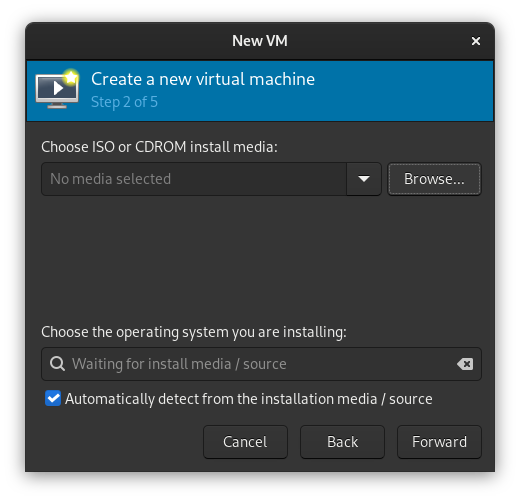
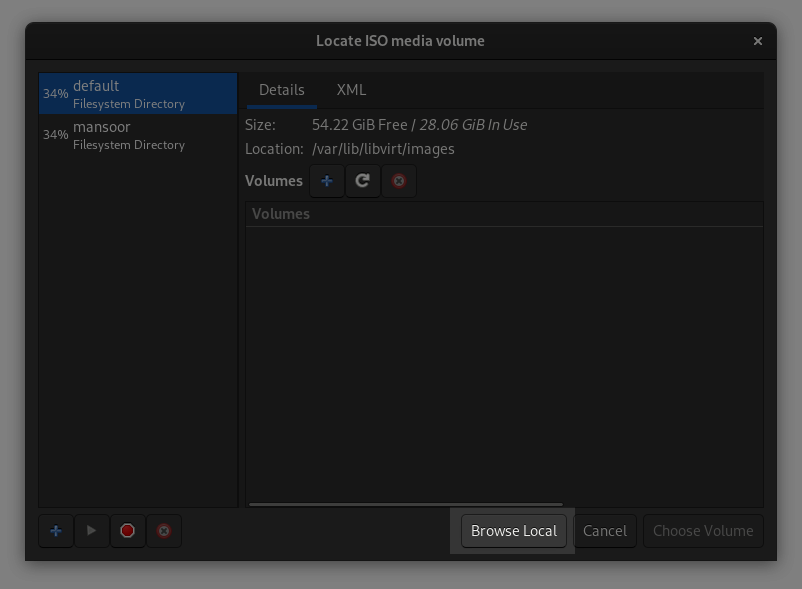
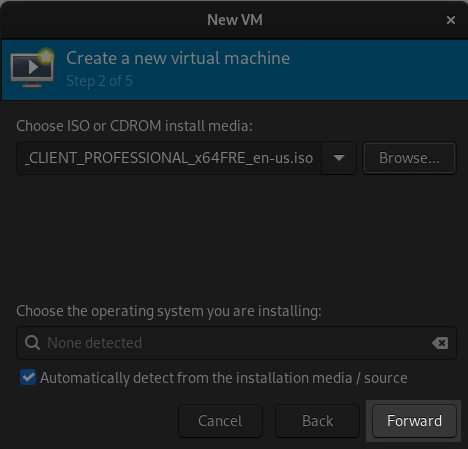
In memory give at least half of the host system resources
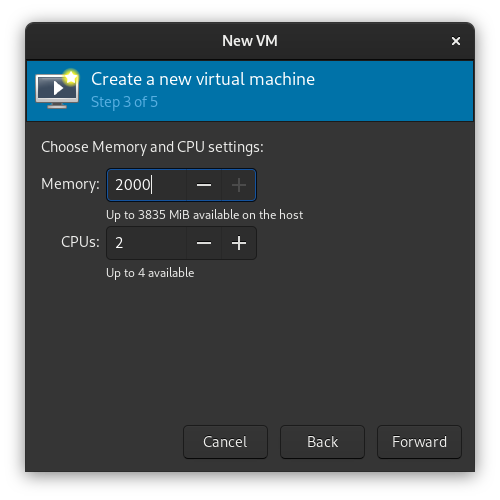
Here go with the default options
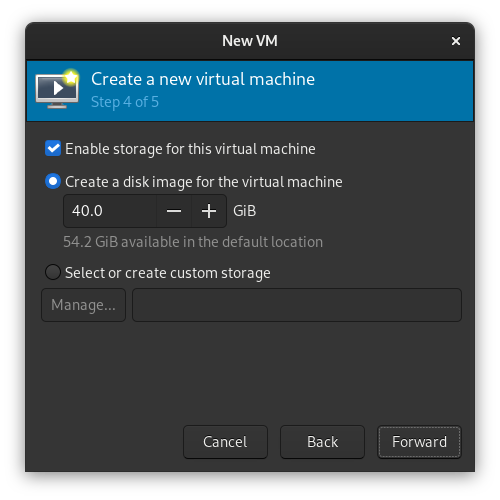
Here u can change the name of your VM, i am going with win7
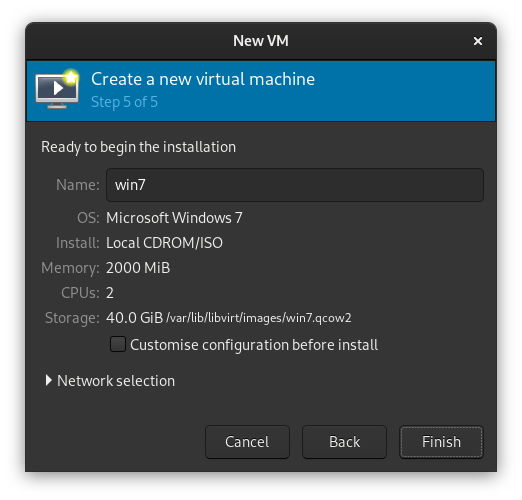
Run the Virtual Machine & go with OS install process.
that’s it ✌🏽